
How to Live Stream a Wedding on Your Own.
Anyone can do it.
There I said it. Now before you go diving in to this step-by-step guide on how to live stream a wedding, I strongly suggest you read why you might want to consider hiring a company with experience to live stream an event as important as a Wedding.
Okay, there, I've warned you. Now let's jump into how you can do it yourself.
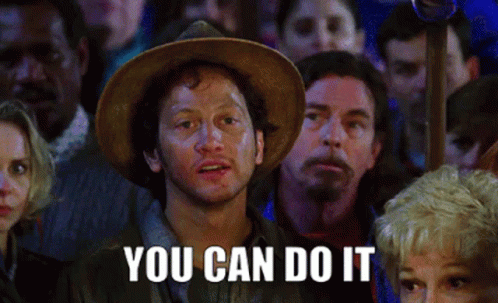
Can I Live Stream a Wedding for Free?
ANSWER: Technically, yes with just a phone or laptop. But there's several reasons why you shouldn't. It's a wedding, not a random house party. Your VIP remote guests deserve better.
The 4 Best Options for Live Streaming a Wedding
OPTION #1: Cell Phone Setup
Difficulty Level: 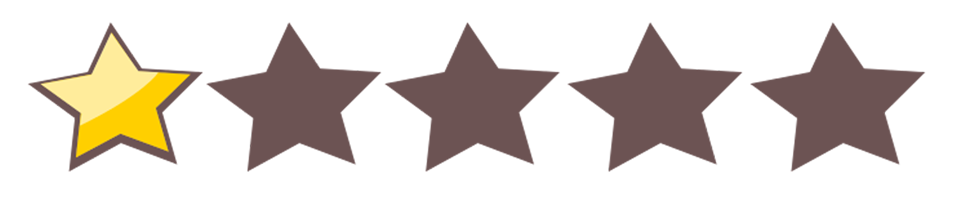
The Guest Experience: 
Cost: 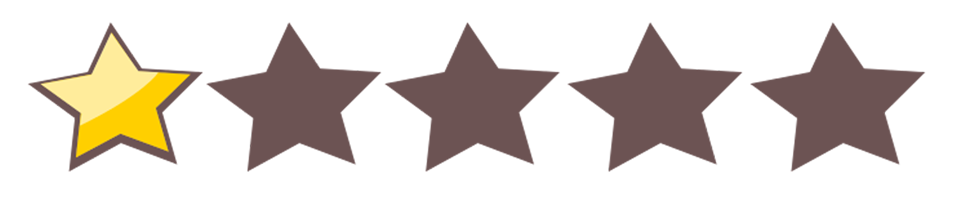
- Cell Phone Ideally use a newer model that has a secondary telephoto or "zoom" lens.
- Tripod with Phone Holder Click link to purchase. It's more expensive to rent these.
- Pro Audio Gear Rent or Buy something like the DJI Mic 2 to mic the Officiant and Groom. Easy to use and will make a HUGE difference. Don't skimp on this! Comes with adapters to connect to your phone.
Step-by-Step Instructions
- STEP ONE: Google "Speed Test" to test all networks (cell AND wifi) while standing in the Ceremony location before step two. You want UPLOAD speeds higher than 2Mbps. No reliable network, no live stream so this is step one!
- STEP TWO: Rent or buy the right gear at reasonable prices.
- STEP THREE: Do a practice run before the big day with the gear and actually stream a test live using YouTube Live. Keep the test private or unlisted.
- STEP FOUR: Mic the officiant and the groom on their jacket lapel. Mute the groom until vows and mute him after the rings are put on. It's easy using the recommended mics. Place camera near center aisle towards the back, but not in the way of photo/video/guests. Zoom in (ideally using just the optical zoom lenses on the camera) to a waist up shot before the vows and leave it that tight for a more intimate/engaging viewing experience.
- STEP FIVE: Use YouTube Live to stream it live! It's free! Use a YouTube account with at least 50 subscribers to stream from a phone.
OPTION #2: Professional Camera Setup
Difficulty Level: 
The Guest Experience: 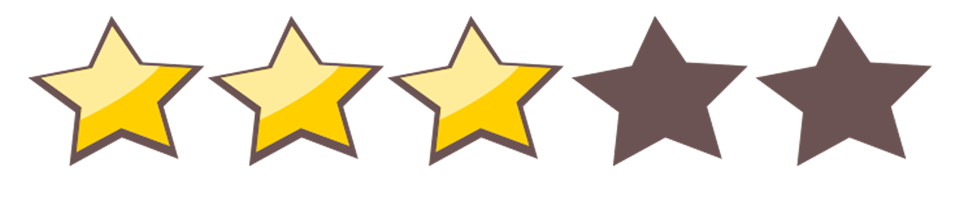
Cost: 
Want to take it to the next level for your VIP guests? Here's how:
What do I rent?
- Professional Camera Rent the Sony A7S3 Camera. It is a FANTASTIC camera for weddings and very EASY to use. Any brand can technically work but this is what we recommend. Rent it and ask for setup help if needed!
- Professional Lens Rent the Tamron 35-150mm Lens. Great range at a great price. If the camera has to be far away, you can go with THIS lens.
- ND Filter. Rent an ND Filer (82mm) - for Tamron 35-150mm Lens or the 67mm ND filter if you opt for the 50-400mm lens.
- Rent a Tripod Easy to use. Not super heavy. Quick leveling and smooth, fluid movements.
- Pro Audio Gear Rent or Buy something like the DJI Mic 2 to mic the Officiant and Groom. Easy to use and will make a HUGE difference. Don't skimp on this! Comes with adapters to connect to your phone.
- Cables and Laptop - Use a 6ft USB-C cable (or bigger) to connect the Sony camera directly to a laptop. You can also use an HDMI cable but you'll need a HDMI to USB Capture Card as well for that option.
To make your live stream look and sound more professional, we suggest you use a reputable rental place like LensRentals.com. You can rent all the gear you need at great prices. They are reliable and easy to work with. I suggest you have the rentals arrive several days or even a week early so you can practice using the equipment ahead of time.
Step-by-Step Instructions
- STEP ONE: Google "Speed Test" to test all networks (cell AND wifi) while standing in the Ceremony location before step two. You want UPLOAD speeds higher than 2Mbps. No reliable network, no live stream so this is step one!
- STEP TWO: Rent or buy the gear above at reasonable prices.
- STEP THREE: Do a practice run before the big day with the gear and actually stream a test live using YouTube Live. Keep the test private or unlisted.
- STEP FOUR: Mic the officiant and the groom on their jacket lapel. Mute the groom until vows and mute him after the rings are put on. It's easy using the recommended mics. Place camera near center aisle towards the back, but not in the way of photo/video/guests. Zoom in to a waist up shot before the vows and leave it that tight for a more intimate/engaging viewing experience.
- STEP FIVE: Use YouTube Live to stream it live! It's free! Use a YouTube account with at least 50 subscribers to stream from a phone.
Disclaimer:
You can ABSOLUTELY go with a different BRAND of camera or audio gear and get the exact same results, but it would take too long to list every option out there. For simplicity, I'm just going to list some of the gear that the TOP LIVE STREAMING Wedding Videography company uses.
OPTION #3: Multi-Camera Setup
Difficulty Level: 
The Guest Experience: 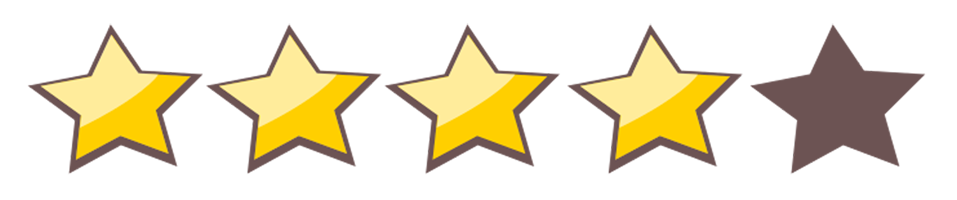
Cost: 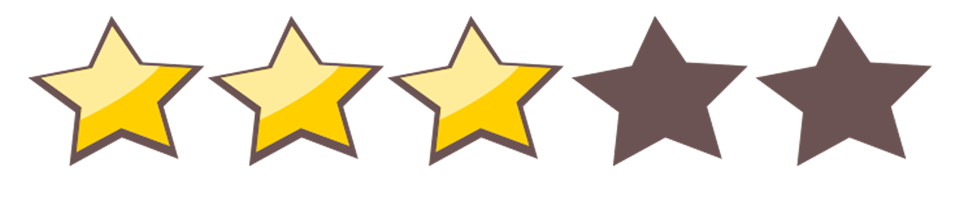
What do I rent?
- A LOT of Gear. Multiple Cameras & Lenses, Wireless Transmitters/Receivers, HDMI Cables, Video Switcher (Roland/Blackmagic/Yolobox Pro), Pro Audio Gear (to pull the audio directly from the venue's sound system (OUTPUT) and send it to your live stream audio mix).
Disclaimer:
This option above is honestly so complex and technical that it's hard to layout in one blog. It'll be a little cheaper than hiring someone professionally to do it for you but the extra time and stress isn't likely worth the savings.
OPTION #4: The Stress-Free Option
Difficulty Level: 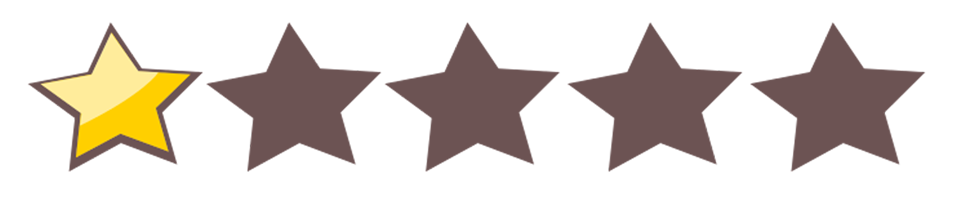
The Guest Experience: 
Cost: 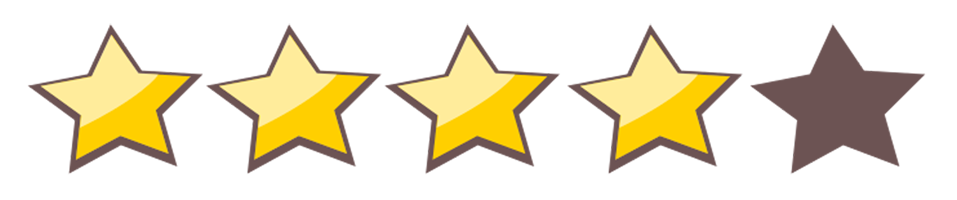
Why spend more?
ANSWER: Because it's a once in a lifetime event and it's okay to let someone else take care of everything. That way YOU can enjoy the wedding, stress-free with a glass of champagne in hand.
Who do I hire?
ANSWER: Only a small percentage of Wedding Videographers have experience live streaming. But it doesn't hurt to ask your coordinator for help finding one in your area. You can also use TheKnot.com and their resources to find a Wedding Videographer that can take care of everything for you. Once you find one, then see our blog on what questions to ask so you know you're in good hands.
The BEST Option Available for Weddings:
All Because He Asked has been live streaming weddings longer than ANY other company in the US. Long before the pandemic made it popular. They've seen it all. They use the best gear and handle everything with detail and care. From drone intros to multi-camera live streams with crystal clear audio, they'll work with you to give your remote guests the VIP treatment you'd want them to have as if they were there in person. They'll be on the higher end of the typical Wedding Live Stream cost, but that price comes with peace of mind. No other Wedding Videography company in the US can rival their level of experience.

How do I use all this gear?
Once you have all your rented gear, you'll want to set everything up and run a test to make sure you have everything you need. This is why we recommend having your rentals arrive 3-7 days BEFORE the event so there's no stress.
The "best" settings to use on the camera are subjective. What format, frame rate, ISO, shutter speed and aperture do you use and how do you change them? We always suggest you film in 4K and then live stream at 1080p HD. You can ask your rental company or a tech-savvy friend for help.
Helpful Tips!
TIP #1: Use Multiple Cameras If You Can Afford It!
You can just use one camera but more is (A LOT) better! With one camera you can see and hear the ceremony, but with two or three you have a lot more creative options. While it's an added expense, your remote guests will have a MUCH better viewing experience. With multiple cameras, you can see the bride walk down the aisle AND the close up of the groom's reaction. You can have a nice, main 3-shot with the Bride/Groom/Officiant from the center aisle, but then also have nice close-ups of the Bride and Groom during their vows. This makes for a much more engaging and emotional experience for your viewers. Ask LensRentals.com for switcher options to cut between more than one camera. There are lots of great options you can rent nowadays such as the YoloBox Pro, ATEM Mini, and the Roland V1-HD Switcher. The YoloBox Pro is probably the most beginner-friendly option since it comes with a built-in touch screen monitor. But again, nothing beats the ease of hiring someone with experience.
TIP #2: Where do I put the cameras?
With multiple cameras, we suggest you put one camera at the back of the aisle just off to the left of center so it's not in the way of the processional or the photographers, but close enough to the aisle so that when people stand, you can still see the bride/groom/officiant. You can move it more center during the Ceremony if needed. The second (and 3rd) camera can be placed off to the side at an angle so you can get a nice close-up "over-the-shoulder" shot of the groom and bride's face during their vows, etc. During the processional you can use the camera to film the bride coming down the aisle. Just remember, when she comes out, everyone stands up so be ready. If you decide to go with just one camera, we recommend you use the Tamron 35-150 lens which gives you a wider focal range for mixing up wide shots with close-ups to keep it visually interesting. We suggest that you place it at the back of the Ceremony just off to the side of the center aisle (usually to the left of the center aisle if you're facing the altar so you can see the groom across the aisle during the processional when everyone stands up). Start on a wide shot of the altar and then zoom in to show the groom's reaction. You can pan over to the bride when she comes out but that can get tricky with one camera and a telephoto lens so be as smooth as possible. Once the bride gets to the front, zoom in to a "full body" shot showing the bottom of the dress to just above the head of the officiant/bride/groom and you can leave it there until the vows. Then once the vows start, zoom in to a "medium shot" (from the waist up) of the couple. Don't cut off the top of anyone's head! The closer the shot, the more "clean" it will look when streamed live due to the amount of detail that needs to be compressed during live streaming. Also, closer shots allow the viewers to get more emotionally involved. Leave it there til the end and then, after they kiss, zoom back slowly as they recess out of the ceremony space. Try to be as smooth as you can with your pans and zooms and when you've found a good shot, take your hands off the camera/tripod so it doesn't shake too much. Practice, practice, practice!!
Peace of Mind = Invaluable
TIP #3: Test the Venue's Network BEFORE Your Rent Anything
Before you go out and rent all this gear, we recommend you find out if you can get the network UPLOAD speeds you need to stream live from your venue. Speed tests are simple! You can do them yourself in minutes! Go to your venue, and while standing at your Ceremony site, test your cell network AND the venue's Wi-Fi just by doing the following: TEST #1 Stand where the camera would be and connect to the venue's network via Wi-Fi and google "speed test" and click the blue button that appears. Done! The UPLOAD speeds are most important for streaming and you're hoping for UPLOAD speeds ideally greater than 4-6Mbps for HD quality streams. If you're able to run an ethernet cable to their router (up to 300ft) even better! A direct connection will always be the most reliable and fastest connection. TEST #2 Next, test your cell network speeds the same way by turning OFF your phone's Wi-Fi and running the same tests on your 4G/5G network to see which option is the best. Make a note of those UPLOAD speeds and then ask a friend or someone there at the venue if they have a different carrier (like Verizon, T-Mobile, or AT&T) to run the quick 30 second test with you. Again, you're looking for UPLOAD speeds of ideally 4-6Mbps or more for HD quality streams. You can stream with upload speeds of 2-4Mbps, but it might look a bit more pixelated. Less than 2Mbps and your risk of buffering (or freezing) goes way up. The more info you have the more prepared you'll be to make the best choices for your big day... and peace of mind is invaluable on a wedding day. If speeds are sufficient, then enjoy the peace of mind.
TIP #4: Test Your Setup
Rent the gear above and set it all up at your home so you don't have to stress on the big day. Put the battery in the camera, put the camera on the tripod, connect the wireless mics and don't forget to hit record on the camera(s) during the live stream. What settings? There's lots of videos on YouTube that can take you through Sony's menus. Don't be alarmed by the number of options. You'll only need to adjust a few. You should record in 4K even if you're streaming in HD. You can set the frame rate to 24p for a more cinematic look, or 60p for a more "reality" look or 30p for a look that's somewhere in the middle. Try it out and see what you like. Set the white balance to whatever looks best to your eye although AWB (auto white balance) is usually good if you're not sure. It's best to set the shutter speed to double whatever the frame rate is. For example, for 24p set the shutter to 1/50, for 30p set the shutter to 1/60, and for 60p set the shutter to 1/125. Keep your ISO as low as possible while exposing the shot correctly (keep the faces looking good and not too bright/dark). We like the S-Cinetone picture profile which is Picture Profile 11 in the settings. We recommend you stream using YouTube Live. There are many videos online that show you how. Send the video output through the HDMI to your laptop using the rented HDMI to USB Capture Card or using the USB-C port on newer cameras like the Sony A7sIII. You can also buy an HDMI to USB capture card for pretty cheap on Amazon but we've found them to be hit or miss when it comes to longevity and reliability. Log in to your YouTube account and select the small "Create" icon (looks like a camera with a + symbol on it) at the top right of YouTube and select "Go live". Set the video settings to unlisted and run a live stream test ahead of time from home. NOTE FOR THOSE THAT ARE NOT TECH SAVVY: If this all sounds like gibberish then contact All Because He Asked and the owner will respond and answer any questions you have with great detail...even if you're not using them. They truly love helping others!
TIP #5: Getting Crystal Clear Audio
Some say that the audio of a live stream is even more important than the video. Anyone who's filmed weddings professionally knows that audio can be the trickiest part of the whole process. While there's several ways to obtain great audio, including putting a wireless mic on the officiant and/or the groom, we're going to go with an option that should hopefully get you great sound from the mics as well as the music before, during and after the Ceremony. The on-camera mic from a professional DSLR or mirrorless camera like the Sony A7SIII sounds pretty good. Much better than a cell phone camera's audio in most cases. But we want to wow those guests at home with even better audio. So that's why we recommended you rent a Wireless Audio Transmitter and Receiver so that you can connect the TRANSMITTER to the DJ's mixer and send that audio feed wirelessly over to the RECEIVER which will be mounted on the camera and connected to the camera's mic port (the small red 3.5mm port on the side). The audio device we linked above comes with 2 transmitters so it can also be used as a wireless lav mic for the officiant and groom if there are issues with the DJ's output options. We suggest you immediately contact whoever is running sound for the ceremony and ASK them "What type of OUTPUT do you have that we can connect to in order to get the direct audio feed of the full ceremony?" It'll usually either be an RCA output, or an XLR output. I suggest you also pick up an attenuator cable too just in case the output levels are too hot. You can always return it if you don't use it. Sometimes this output will be on the DJ's mixer or sometimes it'll be an OUTPUT on the back of their speaker. Ask ahead of time and then purchase or rent the appropriate cable/adapter to connect to your wireless transmitter. When the sound person arrives on the wedding day, tap into his/her system ASAP so you can run a test ahead of time before the Ceremony starts! Have them test the audio at full volume so you can dial in the levels on your transmitter so that when the ceremony starts, the volume is just right. Oh, and don't forget to bring wired headphones! There's a separate 3.5mm headphone port right next to the red 3.5mm microphone port on the side of the camera we suggested.
PRO TIP: Let's say you're at a church or a venue where you can't access the output on their mixer or speakers, what do you do? In those cases, you can either mic the groom and the officiant only, or, we've taken one of our wireless mics and placed it a foot or two in front of the speaker on a light stand or something like that and we've got audio that's loud and clear. Not as clean as a direct feed, but it's a lot better than just using the mic that's on the camera from far away! Just remember that a foot or two in front of the speaker will be LOUD, so you'll want to dial down those levels on your transmitter and receiver accordingly so the sound doesn't clip/distort. Good luck!

